Bring Your Own Cloud (BYOC)
Overview
Upwind BYOC allows you to deploy Upwind outside of AWS, Google and Azure clouds, and get the manifest of runtime-powered CNAPP capabilities such as vulnerability management and advanced threat detection in your custom cloud provider or (Oracle, IBM, etc) or on-premises data centers. This topic will walk you through how to install Upwind in your own cloud or on-premises data center.
Start by navigating to My Organization → Cloud Accounts -> Connect New Account. You will then be directed to the following screen, where you will choose Bring your own cloud.
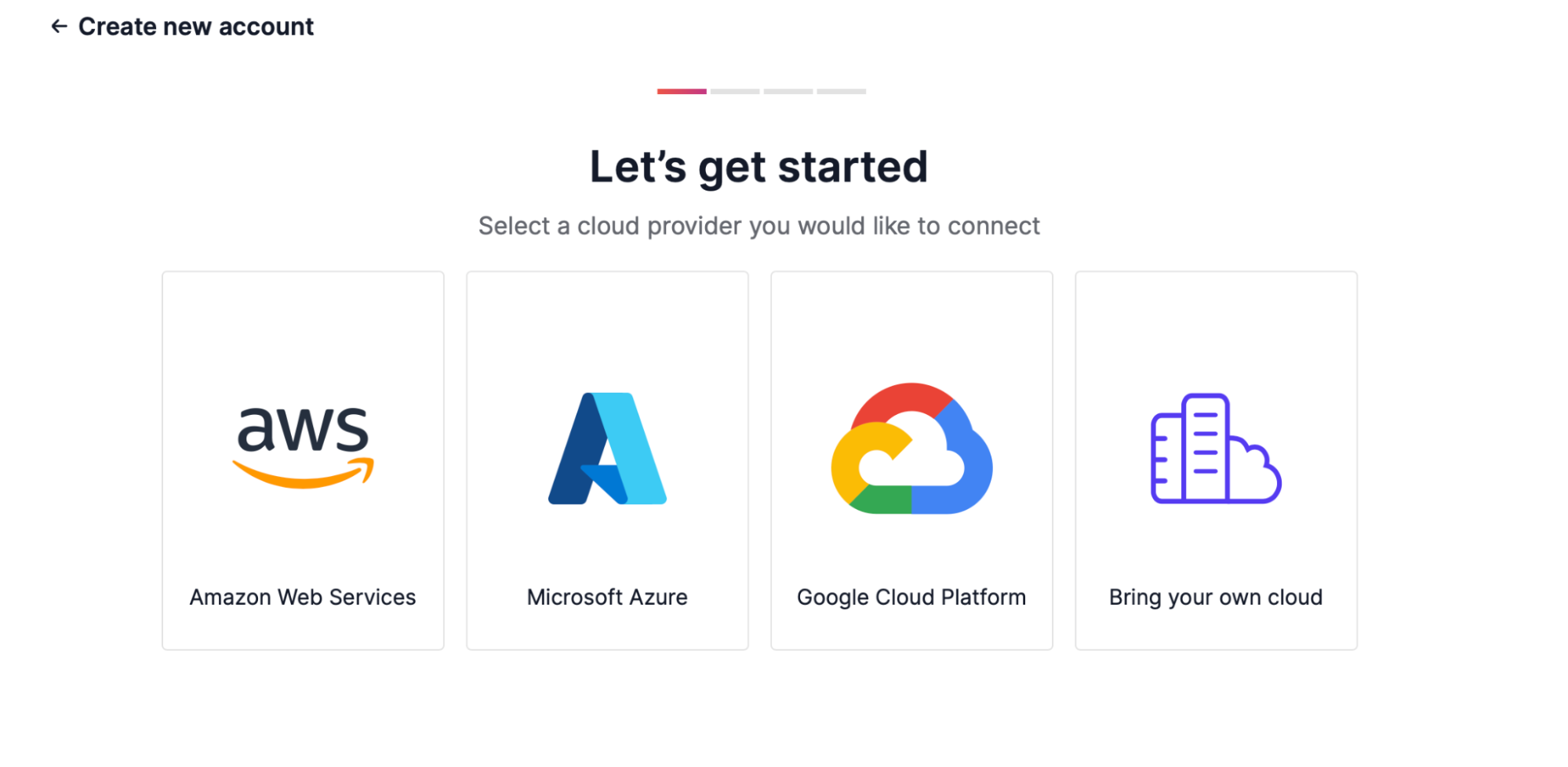
Connect to Your Data Center
To connect to your data center, fill in the following information:
- Account ID: bring your own cloud
- Display name: choose a customized display name
- Location: choose the location of your data center from the list or fill in custom text
- Type: API type for additional enrichment to resources
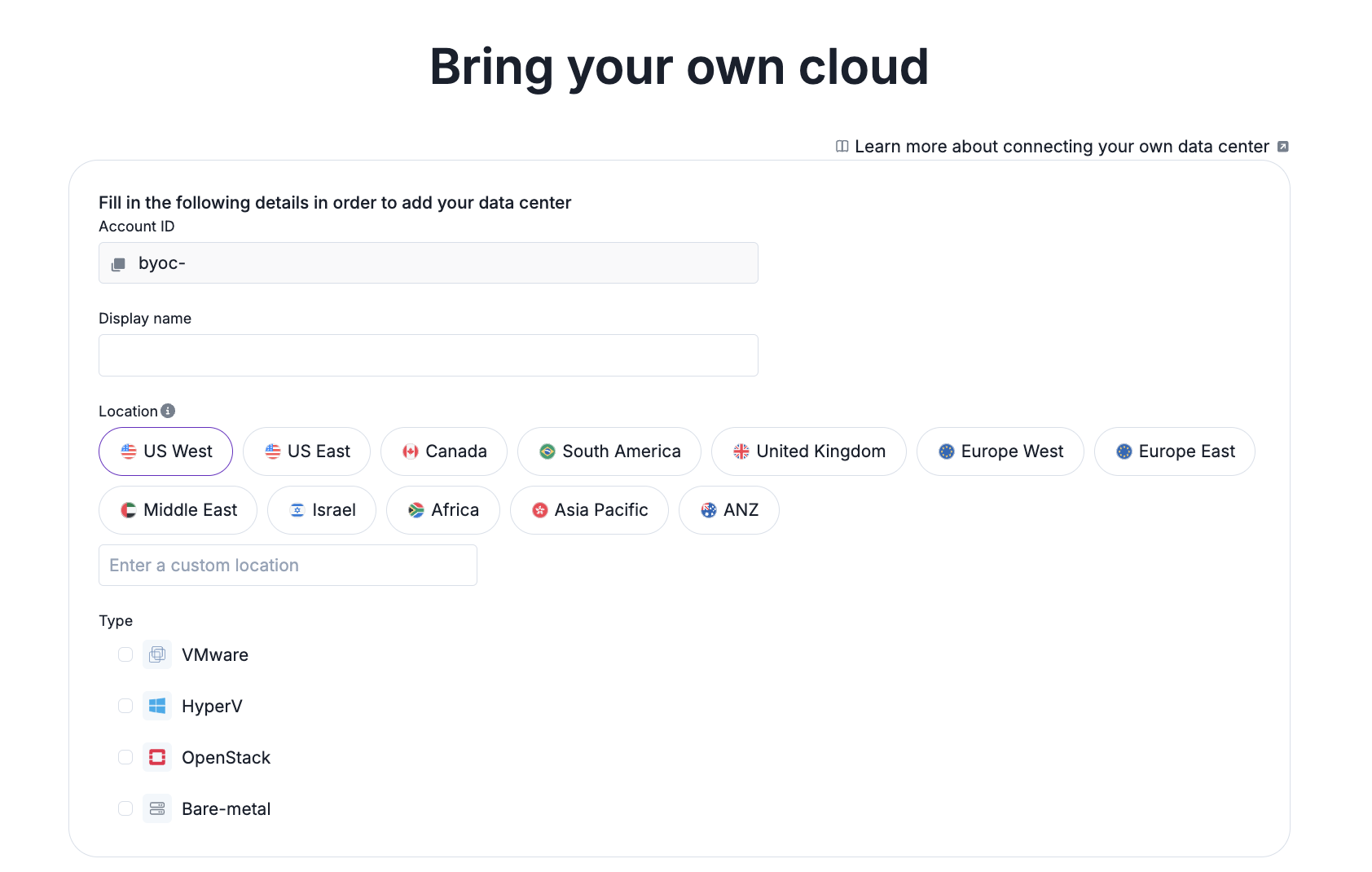
Upwind asks about location in order to provide a more friendly context related to your region. Upwind asks about type in order to get important infrastructure context from virtualization and management platforms such as VMware and HyperV. This allows Upwind to provide more accurate topology, visibility, detection and response.
Once you have filled out the required fields, click Continue to connect a Kubernetes cluster.
To get started, you can either deploy Upwind to a Kubernetes cluster or for Virtual Machine/s.
Once you have completed the above steps, you will be able to see your data center listed under the Cloud accounts tab in the Inventory module. To view information about the data center, click on the data center name.
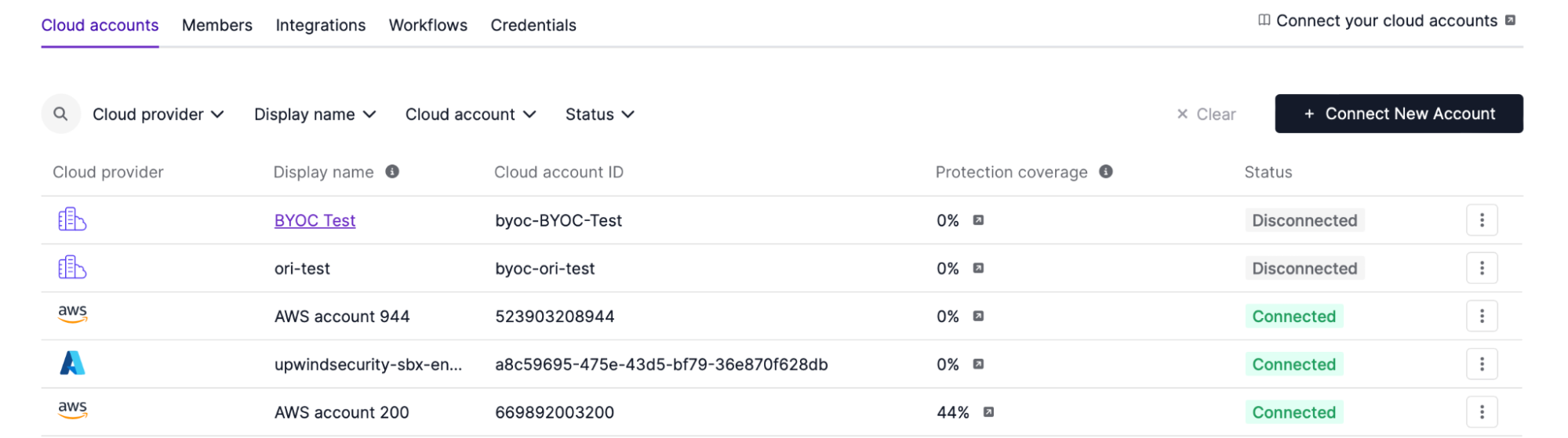
Once completed, you will then see it in your connected accounts in inventory and be able to see your data center in the topology map with all of your connected kubernetes clusters.