Troubleshooting
Overview
This troubleshooting guide is designed to help you resolve common issues you might encounter while using the Upwind platform. Below are various sections addressing specific problems, with step-by-step instructions to guide you through resolving them.
Table of Contents
Updating Client Secret in Azure Console
When a client secret for an Azure application expires or is deleted, it's necessary to generate a new one for continued secure access. This section guides you through updating the client secret in the Azure console and the Upwind platform.
In Azure Console
-
Navigate to App Registration:
- Access the Azure application linked with Upwind.
- Go to "Certificates & Secrets" in the application settings.
-
Generate New Client Secret:
- Click on "New client secret".
- Set the expiration to at least 12 months.
- Note down the new client secret.
In Upwind Console
-
Access Upwind Console:
- Visit Upwind Console - Inventory -> Accounts.
- Select the relevant subscription ID from the "Account ID" column.
-
Update Client Secret:
- Click the edit button next to the relevant subscription.
- Choose "Update Azure client secret".
- Enter the new client secret and click "Test account connectivity".
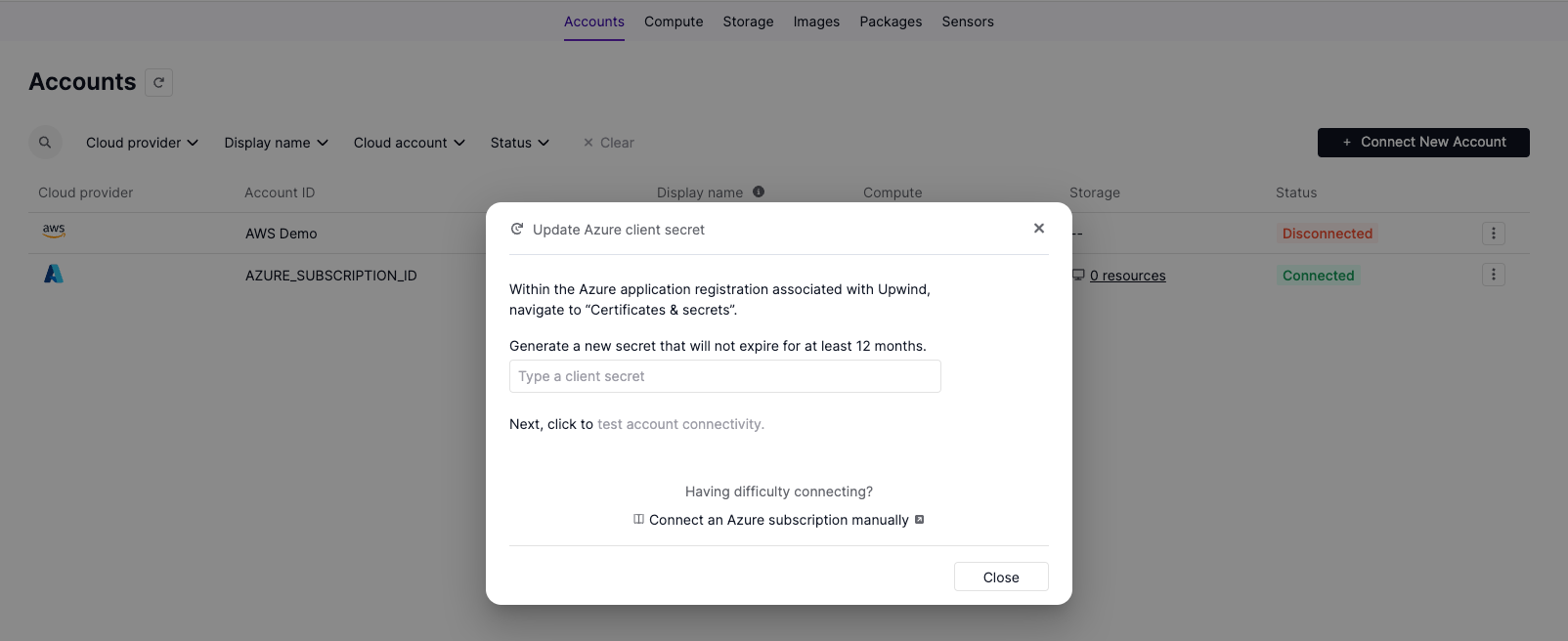
Resetting Client Secret in Azure
-
Open Azure CLI and run:
az ad app credential reset --id [Application (client) ID]
- Replace
[Application (client) ID]with your app registration ID. - The
"password"field in the output is your new client secret.